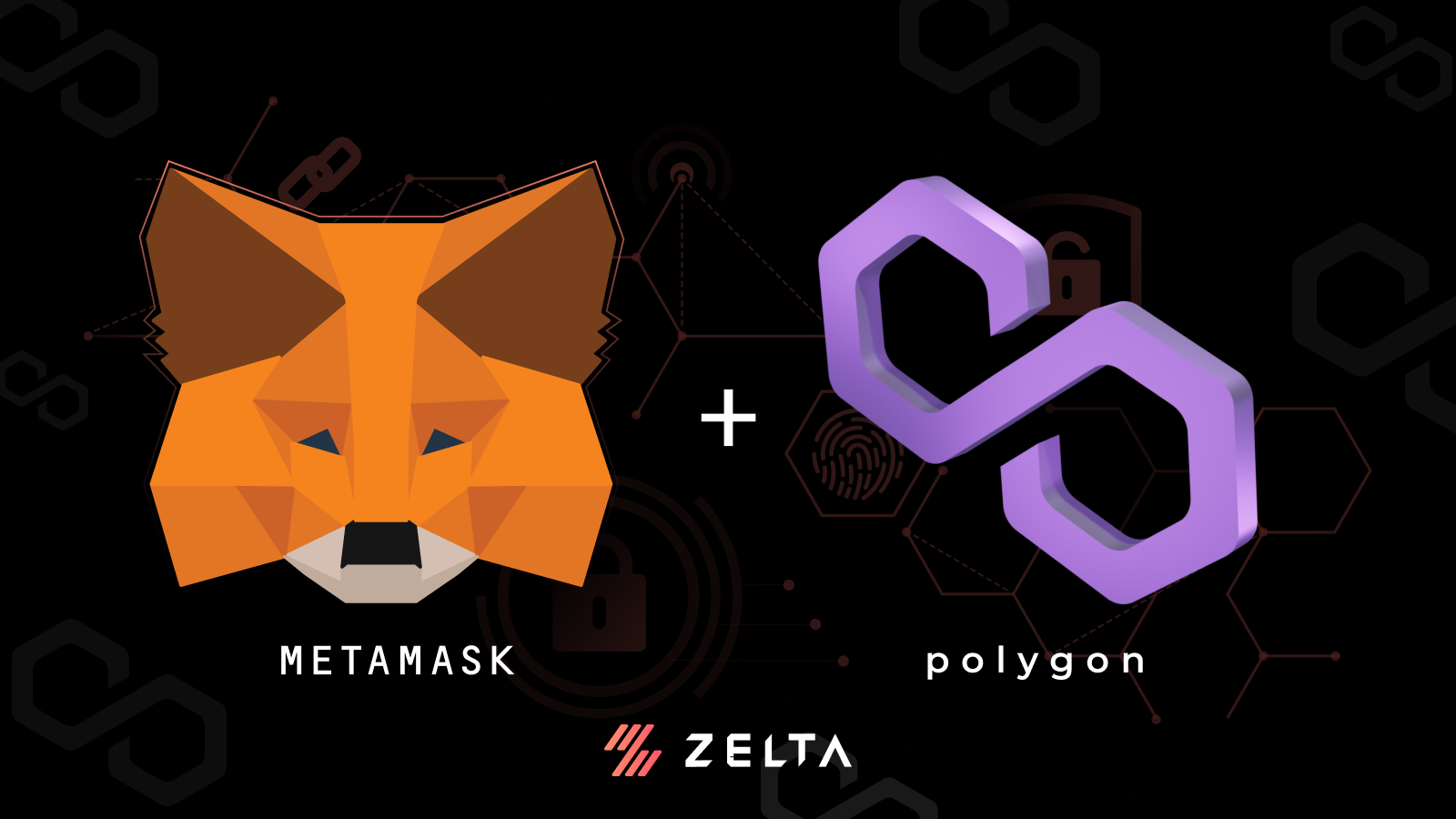

How To Add MATIC Network and Polygon zkEVM To Metamask?
Once completed STEP 1 & STEP 2
STEP - 3 Setup a New Metamask Polygon Wallet
The Ethereum wallet will be displayed by default as shown below. We will now proceed to add the Polygon network for Metamask. Please follow the steps below and initiate functionality for Polygon network tokens.
Open Network Settings and Add Network:
Click on the top right-hand tab where it says ‘Ethereum Mainnet’. This will open a drop-down menu and you will need to click on the ‘Add Network’ tab as shown below.
We are basically adding the Polygon network manually.
Enter Network Details:
This will open a new tab where you can enter the network details. Fill in the network details exactly as they are shown below. We recommend that you copy-paste to prevent any typos. This network information can also be found on Polygon’s site.
Please fill in the following details and click on the ‘Save’ button as shown below.
- Network Name: Polygon Mainnet
- New RPC URL: https://polygon-rpc.com/
- Chain ID: 137
- Currency Symbol: MATIC
- Block Explorer URL: https://polygonscan.com/ (Optional)
This is it! You have successfully added the Polygon network on Metamask and can now use your brand new Polygon wallet address to send and receive tokens. The top right-hand network tab will now display ‘Polygon Mainnet’ instead of Ethereum.
How to Get Your Polygon Wallet Address:
Please click on the ‘Buy’ button to check the wallet details associated with your account. Click on ‘View Account’ button and it will display your Polygon wallet address which can be used to receive tokens into your personal wallet. You can also view your account at Polygon scan.
Bonus Tip:
Please recall that we had added the Chrome extension for Metamask earlier. You can use the extension to access the Metamask wallet at any time through the puzzle-shaped icon in your browser tab.
How to Add Polygon zkEVM Network to Metamask:
1. Click on the network tab located on the top right and then select the ‘Add Network’ option.
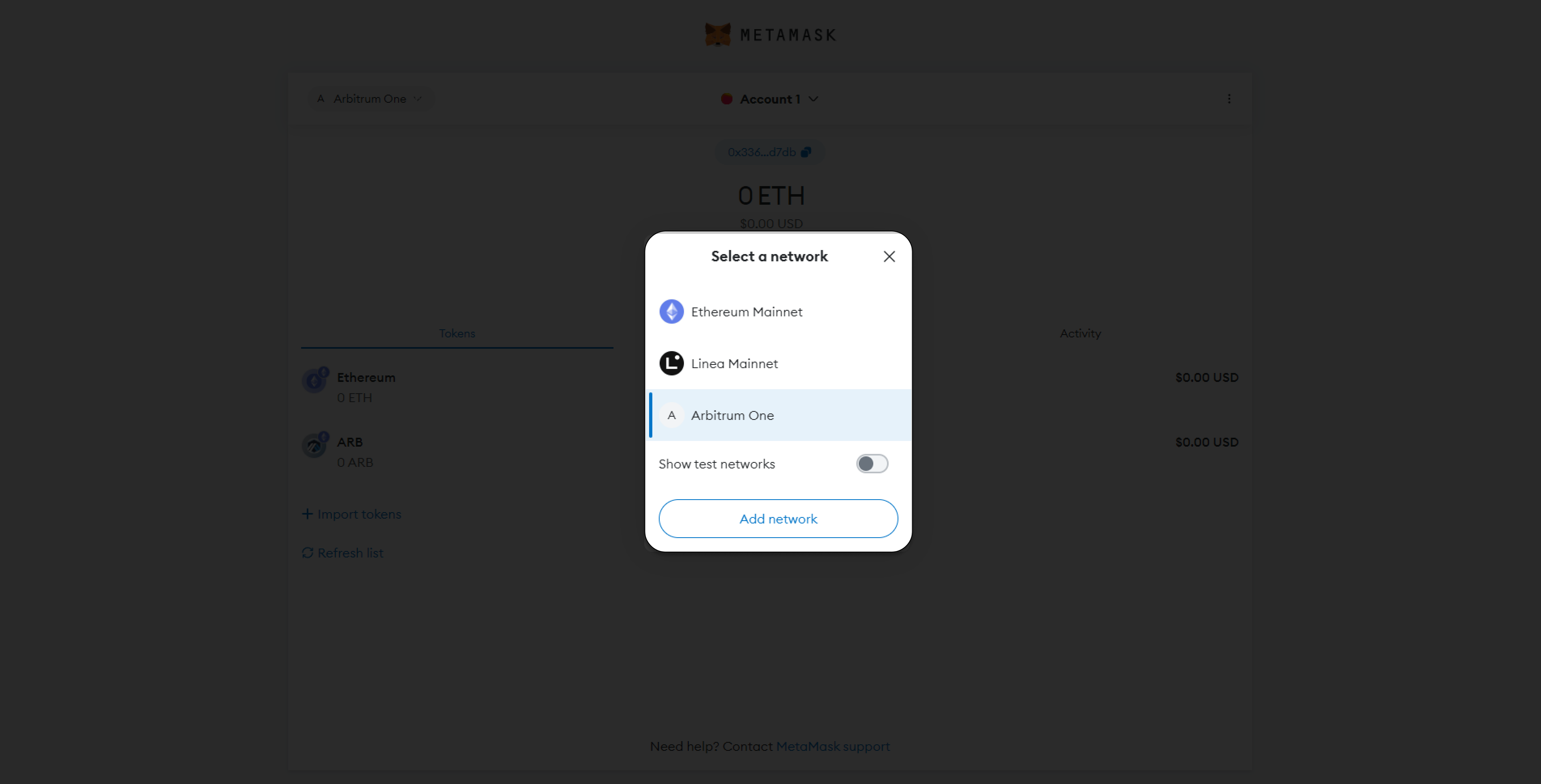
2. You will be shown a list of networks that can already be set up, but since we do not see Polygon zkEVM network, click on "Add a network manually".
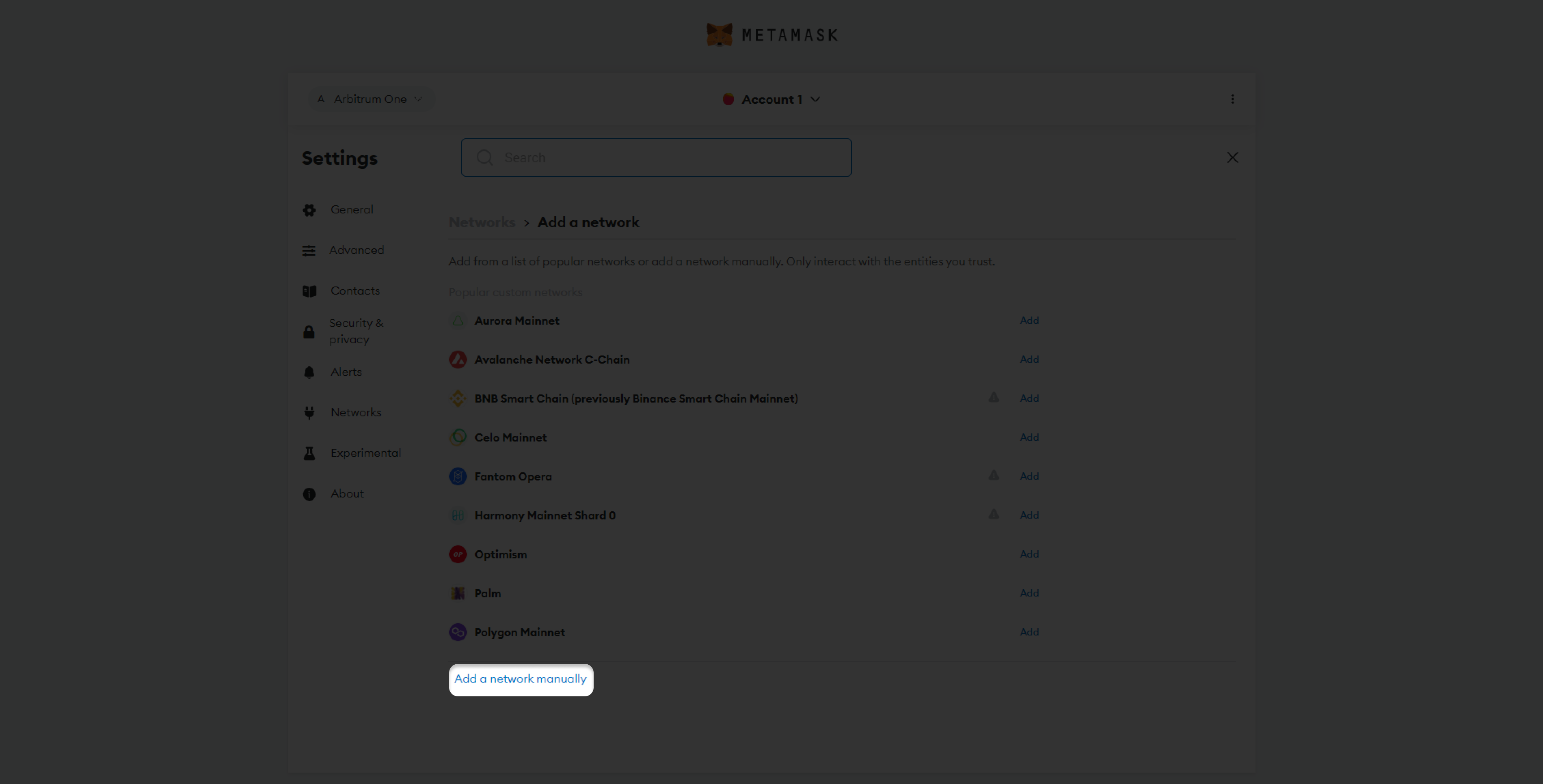
3. Insert the following details and click on the Save button when done
- Network Name: Polygon zkEVM Testnet
- New RPC URL: https://rpc.public.zkevm-test.net
- Chain ID: 1442
- Currency Symbol: ETH
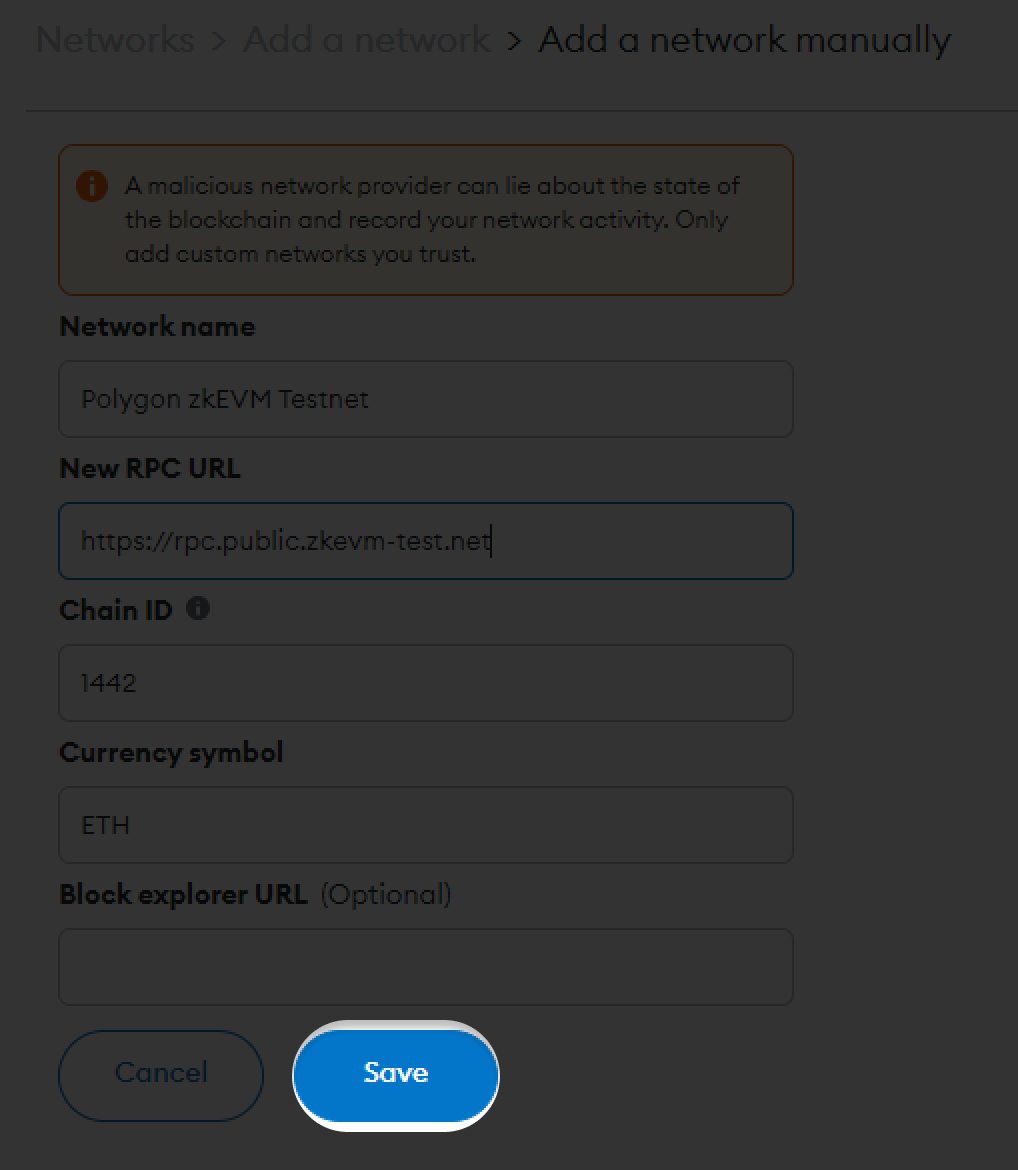
That's it! You've now successfully added Polygon's zkEVM Network to your Metamask.
Quick Recap: 3-Step Guide to Adding Polygon to Metamask
Follow STEP 1 - How to download a Metamask wallet?
Follow STEP 2 - How to set up a Metamask wallet?
Follow STEP 3 - How to add Polygon Network to Metamask wallet?
(Click here if you want to add Moonbeam Network To Metamask.)
